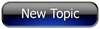
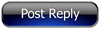 Invelos Forums->DVD Profiler: Desktop Feature Requests
Invelos Forums->DVD Profiler: Desktop Feature Requests |
Page:
1  Previous Next Previous Next
|
|
Retain native DPI when adding cover images. |
|
|
|
|
|
| Author |
Message |
| Registered: March 14, 2007 | Reputation:  |  Posts: 302 Posts: 302 |
| | Posted: | | | | When adding/updating a cover image for a given profile the native DPI is not retained. The front/back cover images I use originate from high quality scans at 300 dpi. When adding a given cover image the application always reduces it to 72 dpi. This results in significant dithering and is most noticable with the back cover. The end result is not desirable.
It would be great if there was an option added to allow for adding covers locally without the quality being reduced. If filesize is a concern per contributions perhaps have the cover art copied to a temp folder, then reduced to 72 dpi before being uploaded or have the reduction to 72 dpi take place on the server end instead.
That being said, as a workaround I've been going to the "C:\Users\****\Documents\DVD Profiler\Databases\Default\Images" folder after adding a cover image and replacing it with my original 300 dpi image, then recreating both thumbnails as well. (Both thumbnails are regenerated even if you've only added/replaced the front or back cover image.) I don't know. Perhaps I'm the only one, but it sure would be nice for the native DPI to be maintained locally when adding covers. Any consideration on this would be greatly appreciated. Thanks! | | | | My DVD/Blu-ray Collection |
| | Registered: March 18, 2007 | Reputation:  |  Posts: 1,688 Posts: 1,688 |
| | Posted: | | | | Right click on a front or back cover image within DVD Profiler and select "Edit Cover Images ..." A popup window with the image will open and from the menu bar select File -> Adjust Compression. A second window will open, adjust the Quality slider, located in the bottom left corner, from 72 to 100, click the OK button, and close out the remaining popup window. DVD Profiler should now remember the compression setting for all images. |
| | Registered: March 14, 2007 | Reputation:  |  Posts: 302 Posts: 302 |
| | Posted: | | | | I do have the "Edit Cover Images->File->Adjust Compression->Quality" slider set to 100. That setting has no bearing on what I'm talking about though. Any cover image added within the application is reduced from 300 dpi (...or whatever it might be) to 72 dpi regardless. The DPI used is hard-coded into the application. Thankfully replacing a given image file outside the application is a simple enough work around. The application doesn't jack with a given cover image if it's already present in the images folder, only when importing an image. It would just be nice to be able to import cover images where the original file is simply copied, renamed and dropped into the images folder. | | | | My DVD/Blu-ray Collection | | | | Last edited: by Lowpro |
| | Registered: March 13, 2007 | Reputation:  |  Posts: 2,220 Posts: 2,220 |
| | Posted: | | | | Quoting Lowpro: Quote:
When adding/updating a cover image for a given profile the native DPI is not retained. Just checking: Is this for all methods of adding? 1) in the Profile-Edit "Open -> File" 2) in the Profile-Edit "Edit -> Paste" 3) in the Cover-view right-click and paste Quote:
That being said, as a workaround I've been going to the "C:\Users\****\Documents\DVD Profiler\Databases\Default\Images" folder I've been doing that for years, I use "Trading Poster TG" (see Plugins) for help to generate the "copy" strings I then just have to paste into a command-line. Caveat: Profiler reacts a bit wonky if you do that to an opened database, so either close it or switch to another db while copying covers. | | | | Mithi's little XSLT tinkering - the power of XML --- DVD-Profiler Mini-Wiki |
| | Registered: March 14, 2007 | Reputation:  |  Posts: 302 Posts: 302 |
| | Posted: | | | | Yes, Mithi. It's for all methods of adding. I can understand a resolution of 72ppi being used when pasting an image. When using the "Edit Cover Images->File->Open" method though it would be nice if the original resolution (ppi) was retained just as it is if I were to open the same file using Photoshop, then performing a "Save As...". Sadly, this isn't the case. Granted it's easy enough to replace the image outside the application after the fact. I've been doing this for a couple years now. (No issues in my case with the application acting out as a result, even in cases where the database is open, the profile in question selected.) It would just be nice to take this step out of my process, hence the feature request. | | | | My DVD/Blu-ray Collection |
|
|
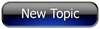
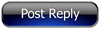 Invelos Forums->DVD Profiler: Desktop Feature Requests
Invelos Forums->DVD Profiler: Desktop Feature Requests |
Page:
1  Previous Next Previous Next
|
|
|